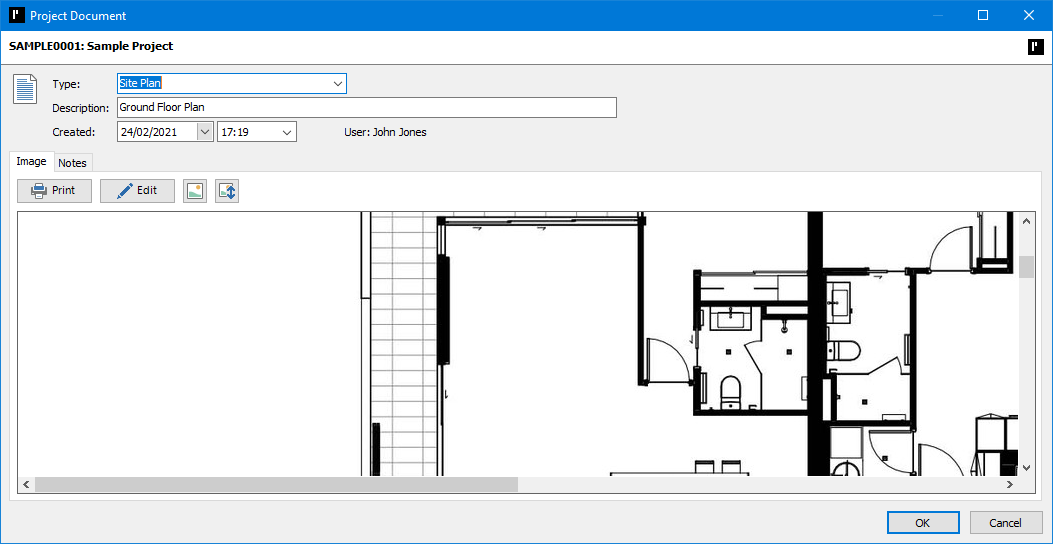Data entry
Data entryQuick, easy, and accurate to use. Data may be entered with various imports and duplication tools or manually. Even when manually entering data, ProMaster Hardware 7 expedites the process with predictive number sequence generation for appropriate fields (e.g. door numbers, stamping and descriptions).

 Quotes/schedules
Quotes/schedulesProMaster Hardware 7 generates comprehensive and professional quote and schedule reports for your clients. Select from a vast list of reporting options to produce separate PDF files or combine them into a single file.
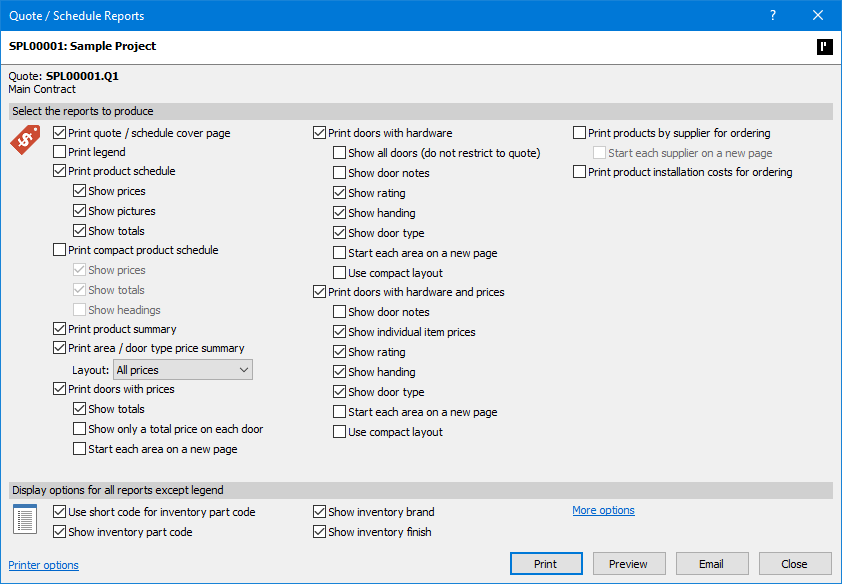
 Finishing
FinishingRecord products that require finishing that incorporates a special process (e.g., door furniture that requires a power coat in a non-standard colour or kick plates that need to be cut to specific dimensions) and print finishing instruction reports.
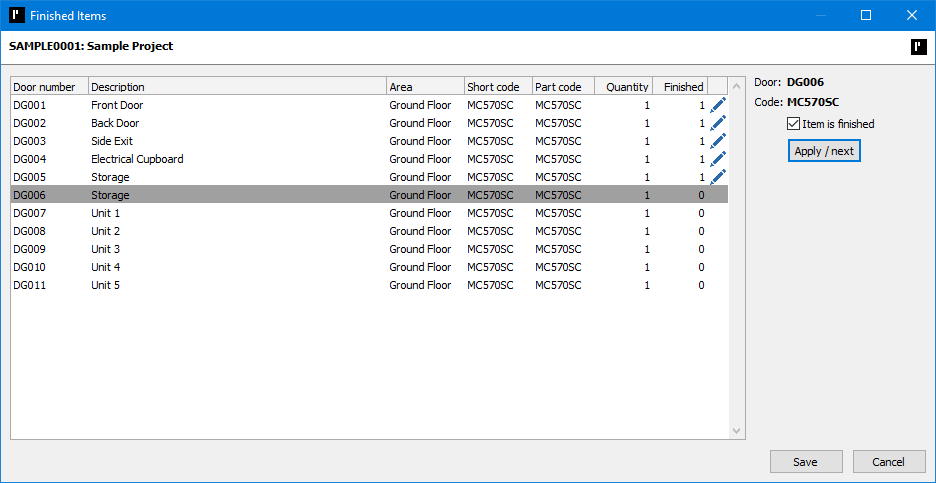
 Shipments
ShipmentsRecords the items you are shipping to the customer, record the packaging, print the paperwork, and produce shipping labels on your label printer.
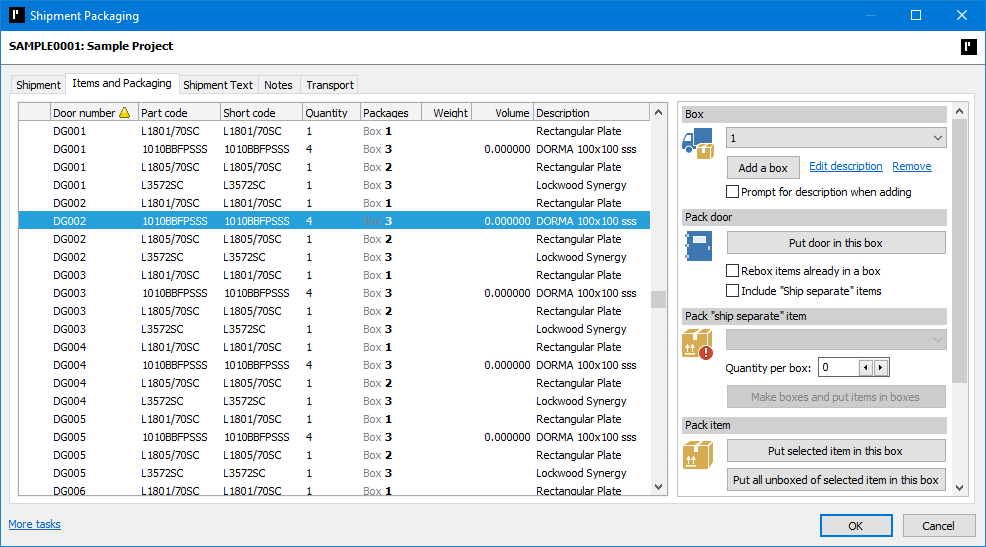
 Installations
InstallationsMake a selection of doors (for example on an area-by-area basis) that have items requiring installation, and print a combined set of instructions for the installer to work from.
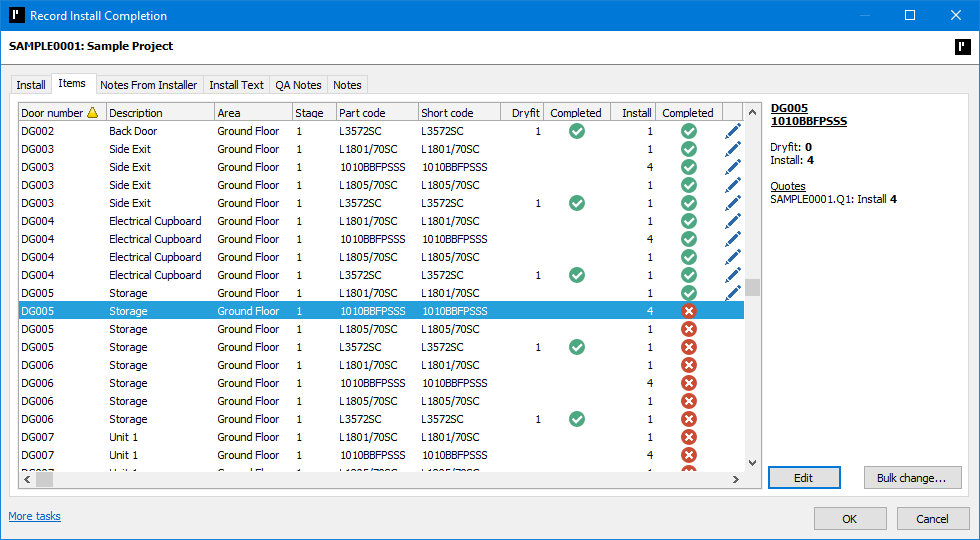
 Claims
ClaimsProMaster Hardware looks at the product shipped, and the parts of any installation requests that have been completed and at finishing that is complete, then assembles information for billing. Export this information to CSV files for use with your invoicing software.
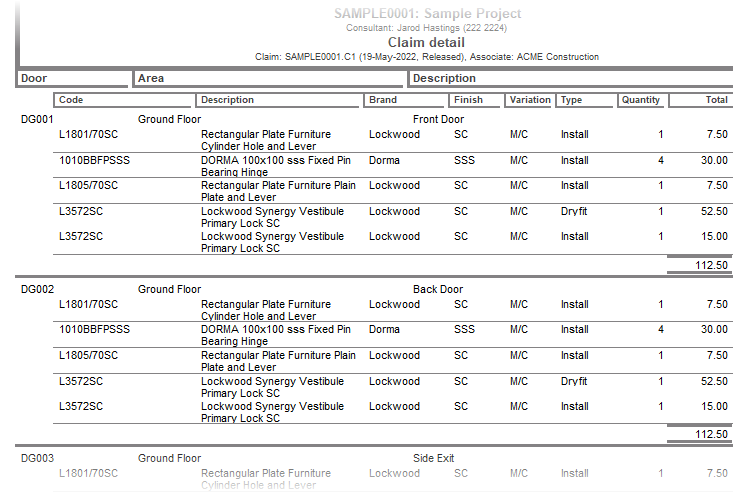
 Variations
VariationsRecord changes to a project after it is first accepted and track those changes to separate requests and authorisations. Release quotes and accept them for those changes separately.

 Requests for information
Requests for informationRecord requests for information and their reply about a project and reference various activity in the project.
 Communications
CommunicationsIn addition to recording your communications, you can link the communication to other data within your project. For example, if you have a discussion involving a particular door, you can link the communication to that door for easy reference later.
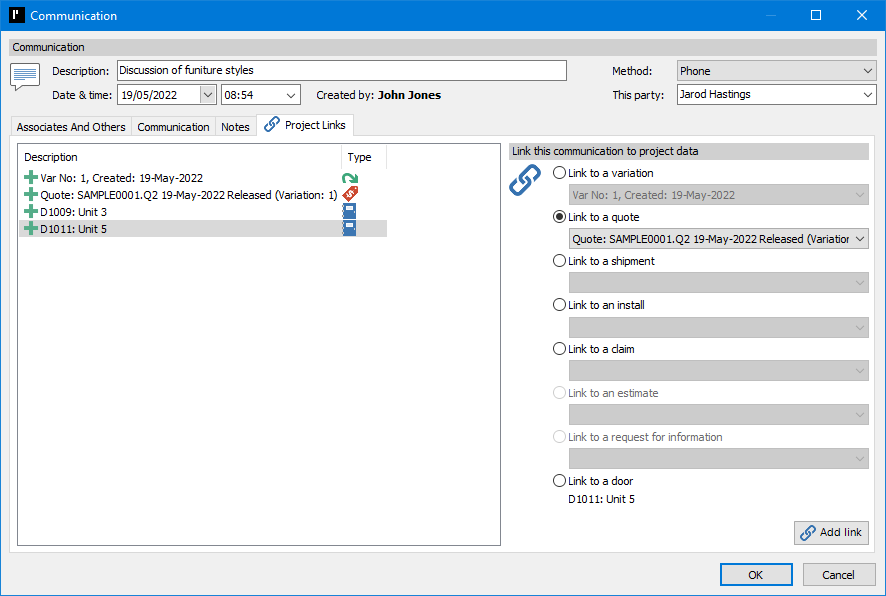
 Documents
DocumentsAny amount of documentation may be stored within a project. Documentation may be notes only, or images, or any number of supported document types (e.g., zip, rar, pdf, xps, msg, rtf, txt, doc, docm, docx, xls, xlsm, xlsx, ppt, pptm, pps, ppsm, pptx, ppsx).